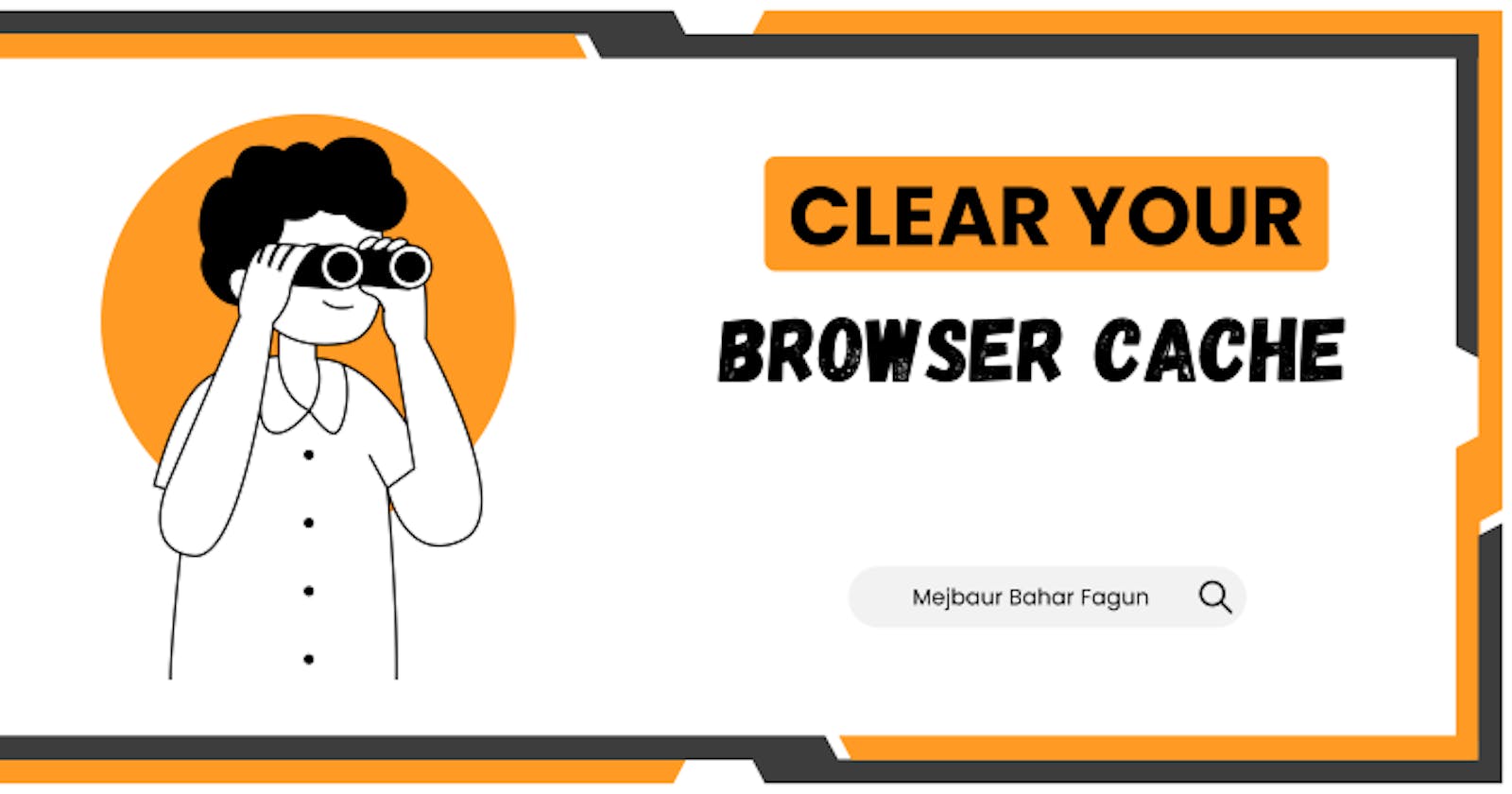Introduction
Is your computer feeling sluggish and slow? Don't worry; we've got the solution for you! Clearing the cache can be the secret recipe to give your system a much-needed boost 🚀 and improve its overall performance. Cache files are helpful for faster access to frequently used data, but they can also pile up over time and hog valuable resources. In this article, we'll guide you through the process of clearing your cache and help you attain that lightning-fast speed you've been longing for! 💨
What is Cache and Why Should You Clear It?
The cache acts as a temporary storage space on your system, holding data from websites, applications, and the operating system itself. While it speeds up loading times for frequently visited websites and applications, excessive cache accumulation can lead to sluggishness. When the cache fills up, it leaves less room for essential processes, resulting in decreased performance.
How to Clear Browser Cache 🌐
Let's start by freeing up your browser's cache. A cluttered browser cache can lead to slow page loading and unresponsive browsing experiences. Follow these simple steps:
Google Chrome: Press Ctrl + Shift + Delete (Windows/Linux) or Command + Shift + Delete (Mac). Select the time range and check "Cached images and files," then click "Clear data."
Mozilla Firefox: Press Ctrl + Shift + Delete (Windows/Linux) or Command + Shift + Delete (Mac). Choose the time range and check "Cache," then click "Clear Now."
Microsoft Edge: Press Ctrl + Shift + Delete (Windows/Linux) or Command + Shift + Delete (Mac). Select the time range and check "Cached images and files," then click "Clear."
Safari: In the menu, go to "Safari" > "Clear History..." Select the time range and click "Clear History."
Clearing System Cache for Windows 💻
Next, let's focus on your system cache. Windows operating systems store temporary files that can clog up your system. Here's how to get rid of them:
Press Win + R to open the Run dialog, then type temp and press Enter. Delete all the files in the "Temp" folder.
Press Win + R again, type %temp%, and press Enter. Delete all the files in the "Temp" folder that opens.
Press Win + R, type prefetch, and press Enter. Delete all the files in the "Prefetch" folder.
Clearing System Cache for macOS 🍏
Mac users, don't fret! You can also clear your system cache for a smoother experience:
Open Finder, click "Go" in the top menu, and select "Go to Folder."
Enter /Library/Caches and delete the files you want.
Then, click "Go" again, enter ~/Library/Caches, and delete the cache files from this location.
Clearing System Cache for Linux 🐧
Linux enthusiasts, it's time to optimize your system by clearing the cache:
- The locations of cache folders can vary depending on the distribution and desktop environment you are using. Common cache locations include /var/cache and /home/<username>/.cache. You can use the rm command to remove the cache files.
Conclusion
Congratulations! 🎉 You've successfully decluttered your system and removed unnecessary cache, paving the way for improved performance. Regularly clearing the cache can help maintain a zippy system and ensure you get the best out of your device. Remember to perform these cache-clearing routines periodically for a seamless and efficient computing experience. Enjoy your newly turbocharged system! 💨🚀
🔀 𝐂𝐨𝐧𝐧𝐞𝐜𝐭 𝐖𝐢𝐭𝐡 𝐌𝐞
𝐅𝐚𝐜𝐞𝐛𝐨𝐨𝐤: https://lnkd.in/dQhnGZTy
𝐅𝐚𝐜𝐞𝐛𝐨𝐨𝐤 𝐏𝐚𝐠𝐞: https://lnkd.in/gaSKMG2y
𝐈𝐧𝐬𝐭𝐚𝐠𝐫𝐚𝐦: https://lnkd.in/gid7Ehku
Hashnode: Mejbaur Bahar Fagun
𝐌𝐞𝐝𝐢𝐮𝐦: https://lnkd.in/gP6V2iQz
𝐆𝐢𝐭𝐡𝐮𝐛: https://github.com/fagunti
𝐘𝐨𝐮𝐓𝐮𝐛𝐞: https://lnkd.in/gg9AY4BE
Threads: https://www.threads.net/@fagun018
#systemperformance #clearcache #fastercomputing #cache #cacheclear #browsercache #howtochearcache #howtoclearbrowsercache #clientcommunication #promptresponses #efficiencyatwork #customersatisfaction #professionalismatwork #timelysupport #swiftclientresponse #customerservice #competitiveadvantage #officehourresponsiveness #5minuteresponsetime #clientrelations #customerengagement #businesscommunication #productivityboost #mejbaurbaharfagun